a) IN WINDOWS XP Open device manager by click start, select run and type: DEVMGMT.MSC
In windows 7 and Vista: click start and on the search box type DEVMGMT.MSC
b) Right click at your audio drivers and select properties like the picture below.
c)then select details.
d) Select Hardware ID by expanding the Device description Drop down menu.
e)Then here you found your hardware ID which circle in red as shown in pic below. (The ID below is for my Desktop, REALTEK Audio so it difference with your ID).
Your hardware ID determine the driver, for example you have unknown devices, then you check the hardware ID, example you got ACPI/hpq0004, so if you google the ACPI/hpq0004 you will find the drivers is HP 3D DriveGuard.
ADDITIONAL NOTE:
1. to copy the hardware ID for windows xp press CTRL + A, it will highlight all the hardware ID code and press CTRL + C to copy it.
o copy the hardware ID for windows 7 press CTRL + A (or highlight it with your mouse), it will highlight all the hardware ID code and right click and select COPY (you can alsopress CTRL + C to copy it.)
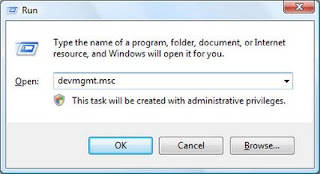





0 Response to "How to check Hardware ID"
Post a Comment