1. Open your registry Editor by : Press Windows key + R button and then type REGEDIT and press enter.
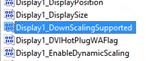 2. A registry Editor will open, now we want to look for Disply1_DownScalingSupported . To do that simply press CTRL + F button on your keyboard and type Disply1_DownScalingSupported and the press enter.
2. A registry Editor will open, now we want to look for Disply1_DownScalingSupported . To do that simply press CTRL + F button on your keyboard and type Disply1_DownScalingSupported and the press enter.3. Double Click on it and change the value from 0 to 1. Now reboot your PC for changes to take place.
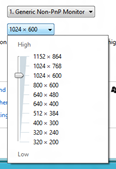 4. Now go to Display setting and you will see you will have new maximum resolution and commonly it is 1152 x 864. Change your maximum resolution to use Metro UI.
4. Now go to Display setting and you will see you will have new maximum resolution and commonly it is 1152 x 864. Change your maximum resolution to use Metro UI.
0 Response to "How to Enable Metro UI in Windows 8 and Windows 8.1"
Post a Comment